This article has now been superseded by the latest Lollipop 6.0 Android Icon Size Guide. Please click on the image below to view the latest information.
What Android icon sizes do I need for version 5?
Android 5.1 Lollipop continues with the same sensible icon size methodology as Android 4.1
As technology has evolved, phone & tablet manufacturers have created screens with ever increasing resolutions and pixel density. An increase in pixel density or dots per inch (dpi), means more image information can be displayed within the same physical screen space. This means clearer, sharper text and images are possible as pixel density increases. For icon designers it also means we can create ever more beautiful icons.
To allow for increasing resolution Android has created an icon size rule-set that works on a scaling factor to fit common screen densities. This means we can design icons to look their best on whatever screen they are displayed on by creating a version for each resolution. Using Android’s scaling factor makes it simple to work out what we need for any screen asset and also makes it simple for Android to add another scale for the next jump in screen resolutions.
What size is the Google Play Store icon?
Quick answer: 512 pixels PNG format
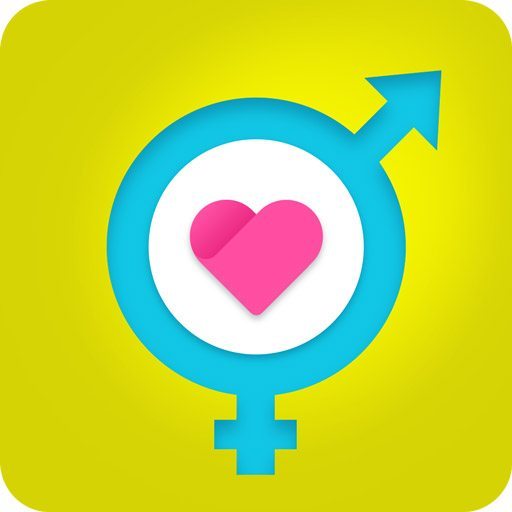
What size are Android App Launcher icons?
Quick answer: 48, 72, 96, 144, & 192 pixels PNG format
All Android 5.1 icons are required in 5 sizes to support the different display densities available: 160, 240, 320, 480 & 640 dpi (dots per inch). Any displays with lower screen densities (LDPI) have their icons generated automatically from the Baseline (MDPI) icon by Android.
- MDPI – x1 – 48×48 pixels for 160 dpi (Baseline)
- HDPI – x1.5 – 72×72 pixels for 240 dpi
- XHDPI – x2 – 96×96 pixels for 320 dpi
- XXHDPI – x3 – 144×144 pixels for 480 dpi
- XXXHDPI – x4 – 192×192 pixels for 640 dpi
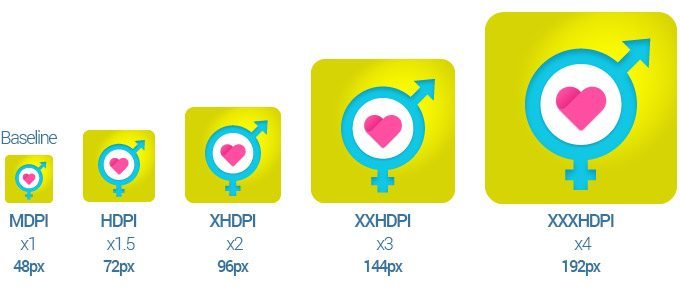
What sizes are Android interface icons?
The following table shows the icon sizes needed for all Android icon types, for all screen densities.
| MDPI | HDPI | XHDPI | XXHDPI | XXXHDPI | |
| Scale | 1 x | 1.5 x | 2 x | 3 x | 4 x |
| DPI | 160 dpi | 240 dpi | 320 dpi | 480 dpi | 640 dpi |
| Launcher | 48 px | 72 px | 96 px | 144 px | 192 px |
| Action bar | 32 px | 48 px | 64 px | 96 px | 128 px |
| Small / Contextual | 16 px | 24 px | 32 px | 48 px | 64 px |
| Notification | 24 px | 36 px | 48 px | 72 px | 96 px |
Need Android icons?
Let's improve your sales with app icons that convert


Sir,
How to change icon size in sony xperia z Android lollipop.
Can u please tell me bcoz of these large icon sizes my mobile looks like a kids toy.
Hi,
By default you can’t change your icon sizes in Lollipop. You can work around this however; you need to install a 3rd party ‘Launcher’ such as ‘GO Launcher Ex’ or Nova’.
If you do a search for ‘launcher’ in the Play Store you should find many options to choose from which allow you to alter all sorts of standard Android features including the icon size.
I hope that helps! 🙂
Adam
Hi Adam,
Should we include rounded corners in android app icon or it will be added by OS like iPhone.
Thanks.
Hello Gulrez, thanks for getting in touch.
Yes, include rounded corners. With Android there is no overlay or rounded corner cropping effect applied like with iOS. The finished graphic you create will be displayed with no changes.
I hope that answers your question.
Adam 🙂
for lollipop u can change screen size by pinch home screen -> home settings -> icon size.
Hi Adam,
Thanks for this great article. I just have one question.
If I design 512×512 px round corner icon with radius 15 px and resolution 300px for android in photoshop. What if I want to scale down the icon to 192×192 or 144×144.
How should I do it?
What will happen to radius.
Please elaborate.
Thank,
Zeeshan
Hi Zeeshan,
The radius will scale down proportionally, as the icon gets smaller so will the radius.
You can scale down the icon from 512 pixels but I wouldn’t recommend it. When you scale down the lines you drew for the large size will start to blur and you will lose the crispness of the icon. This also happens on your corner radius.
I always redraw the icon for each size. Sometimes this only means a little editing but it makes a big difference to the clarity and crispness of your icon. Take a look at this article that compares automated scaling using software vs doing it manually.
https://www.creativefreedom.co.uk/icon-designers-blog/icon-maker-software-review/
Adam 🙂